Sub Accounts
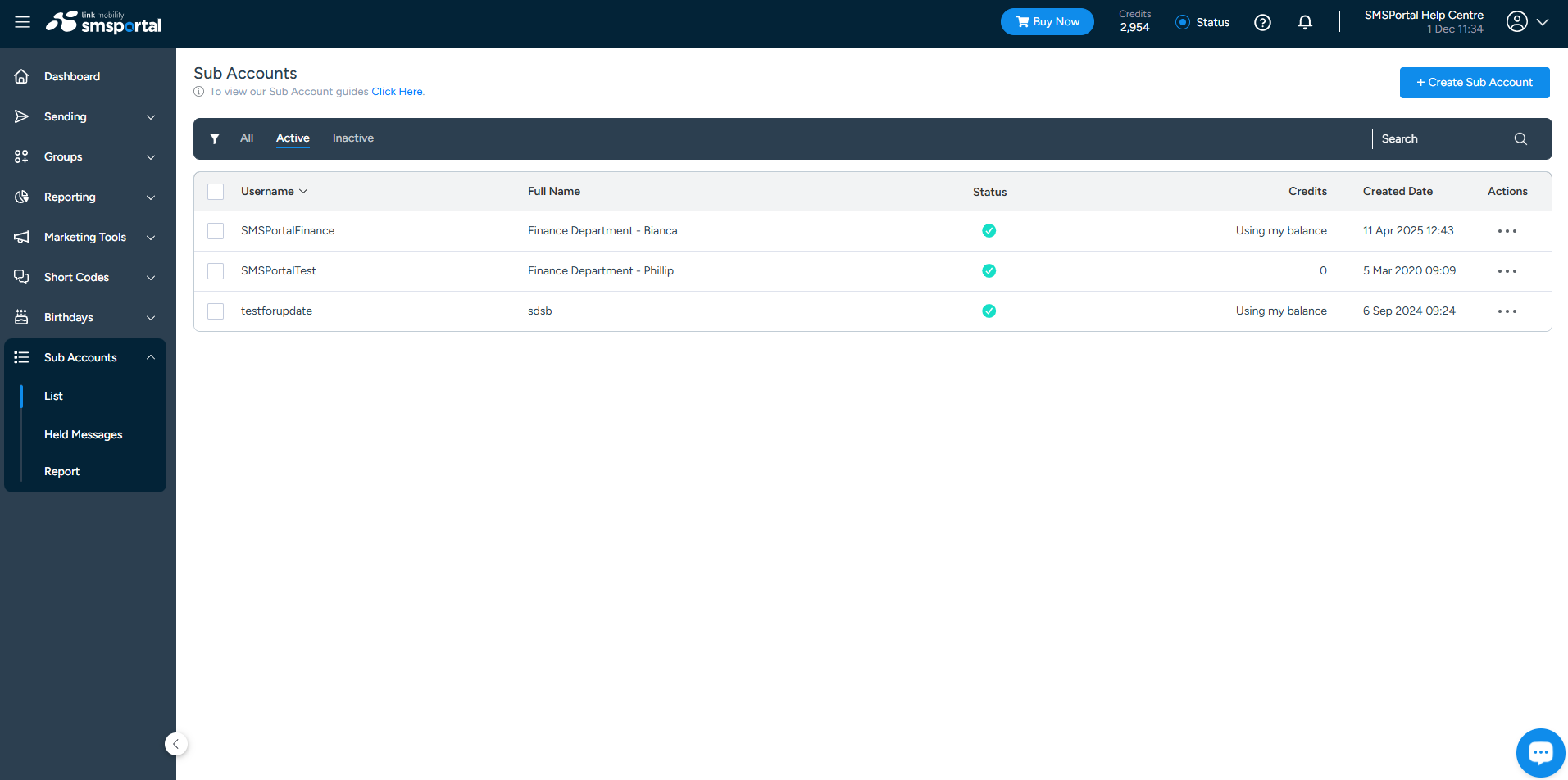
Sub-Accounts Screen
Simply click on "Sub Accounts " on the left-hand control panel menu, select the "List" option and follow these easy steps:
Create Sub Account
Select the "+ Create Sub Account" option to the top right of your screen, complete the required fields, and then click on "Accept".
Important Information
- Sub Accounts cannot purchase credits and the main account holder will need to ensure that the Sub Accounts have credits.
- The main account needs to have a positive balance to be able to transfer credits to a Sub Account.
- Newly created Sub Accounts will not have any active API channels, and you will need to refer to the "API Keys" page to create and manage your new Sub Accounts' API credentials and settings.
Deactivated Sub Accounts
- Deactivated Sub Accounts will by default be hidden from your list of Sub Accounts. In order to view or activate these Sub Accounts, you would need to select the "All" or "Inactive" filter at the top-left of your screen next to "Status".
Updated about 1 month ago