Summary Report
The following guide will show you how to download a summary report on the total volumes sent and received from your account.
Important Information
- Kindly note that this is a basic report and will only provide you with limited data on the total volume of messages sent or received from your account.
Simply click on "Reporting" on the left-hand control panel menu, select the "Summary Report" option and follow these easy steps:
Summary Report
Select the specific date range, your required preferences and click on "Download" to the right of your screen, as seen below:
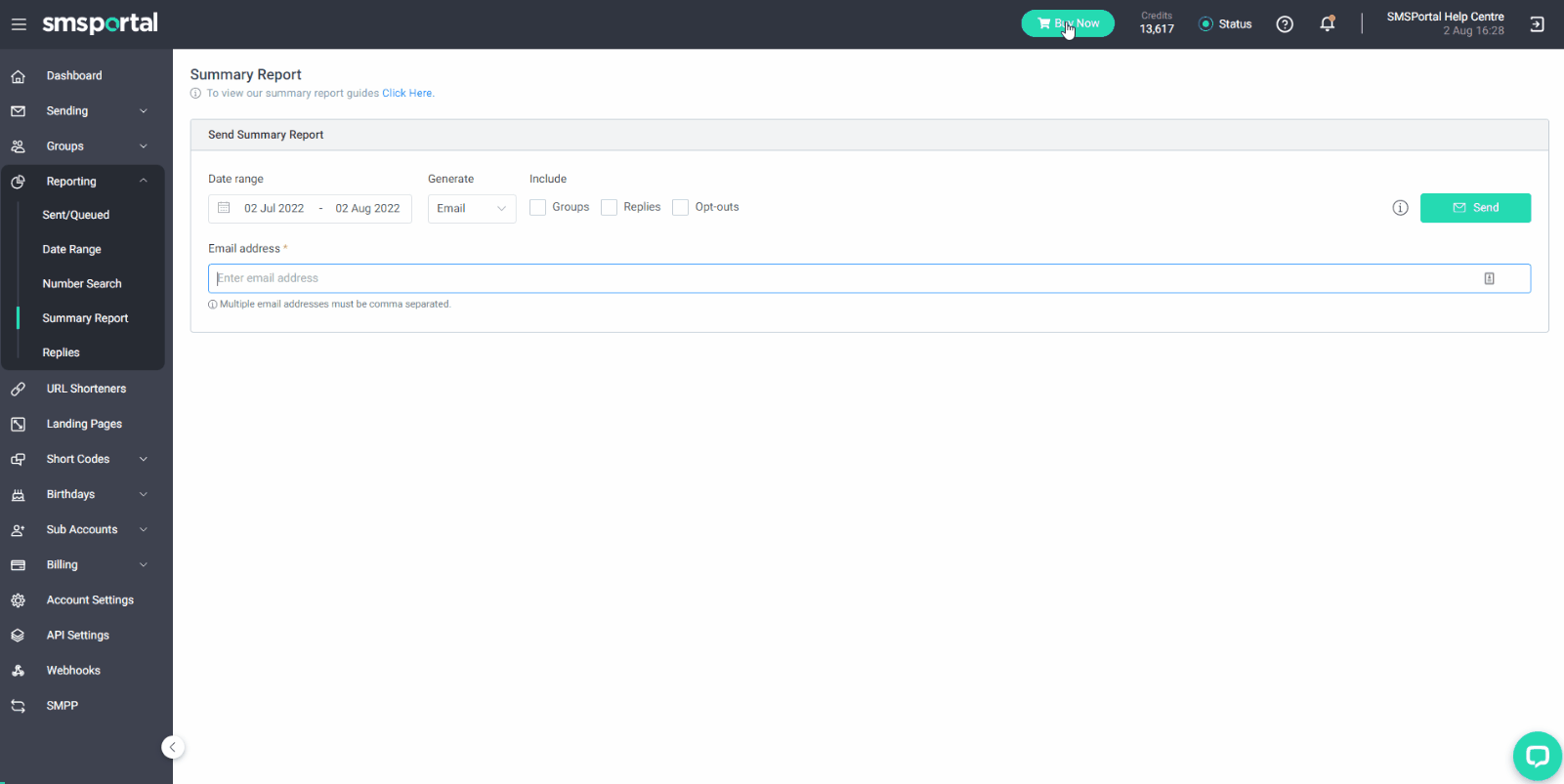
You have the option of downloading the report in a .csv or .xlsx format to your desktop, or have it emailed to you. Once you made your selection and clicked on "Download" or "Send", the report will be downloaded or emailed to you automatically.
Important Information
- You can add multiple email addresses by separating them with a comma and no spaces.
You also have the options of including your Groups, Replies, and Opt-Outs in your report, by making the relevant selections under the "Include" section at the top of your screen.
Updated 11 months ago